HP Photosmart Pro B8850 Review
Review Date: January 23rd 2008
Author: Jon Canfield
Leave a comment about this Review
Introduction

Following hot on the heels of the popular Photosmart Pro B9180 13 inch / A3 photo printer, HP has just introduced a lower price model, the B8850, that will appeal to enthusiasts who don't need all of the features of the B9180. The HP B8850 was announced last week and features exactly the same 8-colour Vivera inkset as the B9180, promising print life of more than 200 years. Notable differences between the two printers include a less sophisticated calibration routine, removal of the LCD display and no Ethernet connectivity. With a list price $150 below that of the B9180, the $549 HP Photosmart Pro B8850 is certainly worth a look, as Jon Canfield found out...
Setup
As usual, the packaging and documentation from HP are high quality, making unpacking and setup a painless experience. New to the HP B8850 is an onscreen setup guide to walk you through each step of installing the printer (Figure 1).
Figure 1
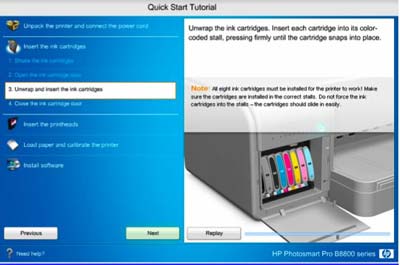
The Photosmart Pro B8850 uses the same eight individual ink tanks as the B9180: Photo Black, Matte Black, Light Gray, Cyan, Magenta, Yellow, Light Cyan, and Light Magenta. These cartridges are larger than the typical desktop printer with 27ml capacity each (Epson and Canon cartridges in this printer size are about 12ml each) (Figure 2)
Figure 2

Also in the box are the four user replaceable print heads. Although replaceable, and at a reasonable price, the heads are rated to last as long as the printer.
After the ink lines and print heads have been initialized, you'll be prompted to load an included pack of HP Advanced Glossy Photo Paper to run a calibration. Although the B8850 includes a calibration routine, this is one of the areas that HP has made a cost savings with a less precise measurement than the one found in the B9180.
The second area of cost reduction is in the connection options. While the B9180 offers both USB and Ethernet ports, the HP B8850 is a USB only device. Considering the target audience for this printer, lack of Ethernet is an appropriate feature reduction. If you do have the need to network the printer, both Windows and Macintosh systems allow for printer sharing, or you could connect the printer to a USB port on most wireless routers.
There are two other primary cost reduction designs in the HP Photosmart Pro B8850. First, and most obvious to anyone familiar with the B9180 is the lack of a LCD display (Figure 3).
Figure 3

The B8850 foregoes this in favor of status lights for the print heads and each ink tank. The reasoning here is that the printer will likely be connected directly to a nearby computer rather than on a network, making the need to see status on the printer less of an issue. A Toolbox button will launch the HP maintenance software on your computer (Figure 4), which is also where you'll perform maintenance and add custom paper types (Figure 5), and finally, a print/cancel and resume button.
Figure 4
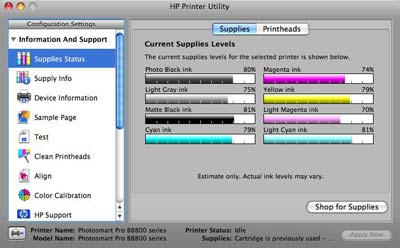
Figure 5
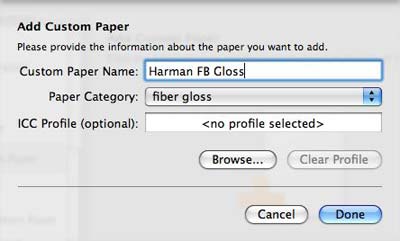
The other difference is in the media handling. While the B9180 can feed stock as thick as 1.5mm, the B8850 maximum thickness is .7mm. At first this sounds like a major change, in fact all HP media (and all media that I would typically use) still feeds fine. If you want to print on heavy card stock you'll want to check the weight of your media before deciding if this printer will work for you. As before, there is a tray that holds up to 200 sheets of plain paper, or about 50 sheets of photo paper up to 13x19 size, and a specialty media tray for straight through feed of heavier media. The official statement from HP is that you can print up to 13x19, but using the Specialty Media Tray and custom page sizes, you can print panoramic. I tested up to 13x42 (Figure 6), but I have no reason to believe that longer prints aren't possible.
Figure 6

Ease of Use
Printing with the HP B8850 is exactly like using the higher priced B9180, not surprising given that it's using the same ink and print heads. I detected no difference in print speed between the two printers when both were using USB connections.
Printing from Photoshop CS3 the drivers are smart enough to know what color management settings you've selected. If Photoshop managed color is chosen in the Print dialog, the print driver will automatically select Application Managed and prevent you from performing double color management (Figure 7).
Figure 7
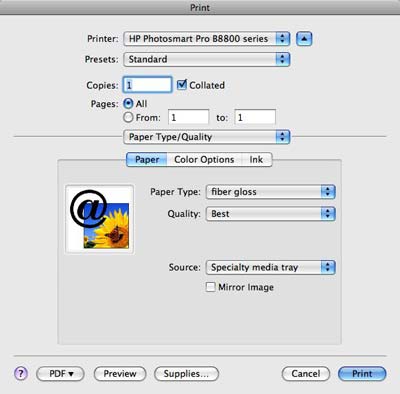
You can also add custom paper types through the print driver, which will automatically select the correct black (matte or photo) and print head height depending on the media type you select. I did some testing of existing custom profiles I created for the HP B9180 and found that results were identical on both printers.
If you're still using Photoshop CS2, the included plug-in (Figure 8) greatly simplifies the printing process by integrating all color management and paper selection options into a single window.
Figure 8
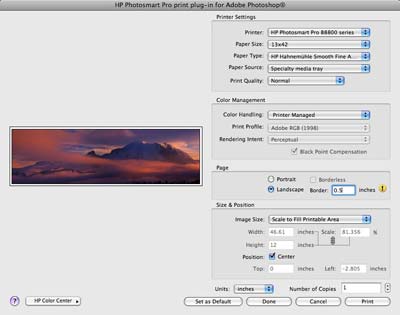
The HP B8850 will run a diagnostic check every 24 hours. Unlike the B9180, which must be left on for this, the B8850 is energy star compliant. If the printer is plugged in, the check will be run without having to leave the printer powered on. If any clogged nozzles are found, those will be cleaned or remapped to extra nozzles on the print head. This approach saves a great deal of ink over the clean them all approach taken by other manufacturers. Further ink savings are realized by not having to swap out matte and photo black inks.
Any problems that occur during printing or diagnostics will start up the HP Message Center (Figure 9) to help you figure out the problem in plain language.
Figure 9
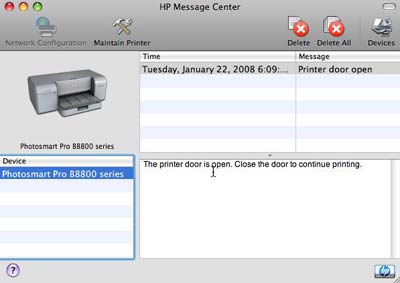
Media Options
One of the big advantages of pigment inks is the ability to print on almost any surface that you can feed through the printer. With the exception of swellable surface papers designed specifically for dye inks, the Photosmart Pro B8850 prints well on photo and fine art papers as well as canvas. HP has Hahnemuhle photo rag and watercolor papers along with canvas, textured fine art, and both satin and luster finish photo papers. I also printed with a number of third party papers including some of the new fiber papers from Ilford, Hahnemuhle, and Harman with excellent results when combined with my own profiles.
Print Quality
I've been very happy with the output from the B9180, so it should be no surprise that the Photosmart Pro B8850 gave me good results as well. Color prints, especially on the HP Pro Satin paper are excellent with very good color saturation and smooth gradations in areas like sky. Skin tones reproduce very well.
Black and white prints on fine art papers are also excellent with very neutral prints, especially when printing with gray inks only. On gloss and satin papers, I'm less happy with black and white though as there is visible bronzing on the prints. Since I rarely print black & white on this type of media it's not an issue for me, but if this is your thing you might want to see a test print to decide if it's acceptable for your needs.
Conclusion
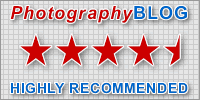 |
|
|
Ratings (out of 5) |
|
| Design | 4 |
| Features | 4 |
| Ease-of-Use | 5 |
| Image Quality | 4.5 |
| Value for Money | 5 |
At $549, the new HP Photosmart Pro B8850 represents excellent value for money. Unless you really need the networking features of the B9180, or the ability to feed heavy card stock, you can obtain exactly the same image quality for significantly less money. Compared to its main rivals, the Epson Stylus 2400 and Canon Pro 9500, the HP B8850 represents outstanding value and should be right at the top of your list if you're in the market for a 13" / A3 printer.
