Qimage v2005.100 Released
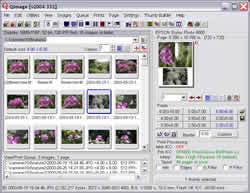 A new version of Qimage, which is designed to make image printing easy, has just been released.
A new version of Qimage, which is designed to make image printing easy, has just been released.
Qimage v2005.100 (11/30/04):
New Features:
Improved performance: v2005.100 may look the same on the outside, but a major redesign of the internal image processing algorithms has put a brand new powerplant under the hood! v2005.100 is both faster and less memory intensive than prior versions. You’ll see a performance increase of about 30% or better on many operations such as printing and will see some operations finish up to 5 times faster than before, all while using less memory (RAM and hard drive scratch space) than ever before!
Improved stability: The reduced memory footprint of v2005.100 leads to greater overall stability when performing time and memory intensive operations and will assist in getting the job through on those older, slower, and less capable machines.
Ability to handle larger images: The pixel/resolution limit has been increased from 32,768 x 32,768 to 100,000 x 100,000 pixels, allowing you to open, view, and print much larger images such as collages and panoramas (subject to the memory limitations of your machine of course).
Printing multiple copies: Dramatically improved performance when printing multiple copies of the same image (in the same orientation).
Page background color: Ability to select a background color for your printed page so that all pages print with the specified background color.
“In queue” indicator for thumbnails: The file names listed under thumbnails in the thumbnail grid will now be bold if at least one copy of that thumbnail is already in the queue. This gives a quick indication of which thumbnails have already been added to the queue.
Load printer setup: The “load printer setup” function now restores the default print size used the last time the printer setup was saved.
Borderless printing: Ability to control (turn on/off) the print size expansion and overspray characteristics of your print driver’s borderless mode even if your print driver doesn’t have an “amount of extension” control. If you use the borderless option in your print driver but don’t like how it always stretches prints to a larger size and oversprays the edges of the paper, simply click “Page”, “Borderless overspray/expansion” and select “disable”.
Website: Qimage
