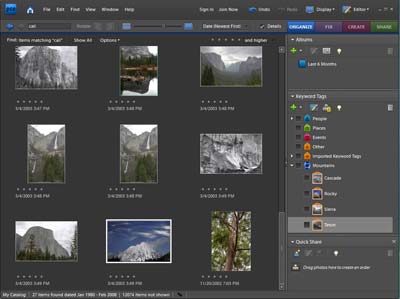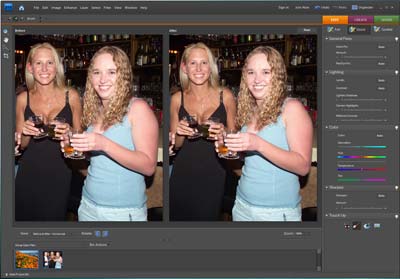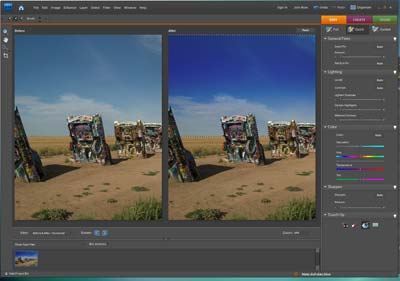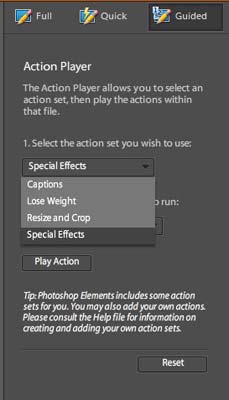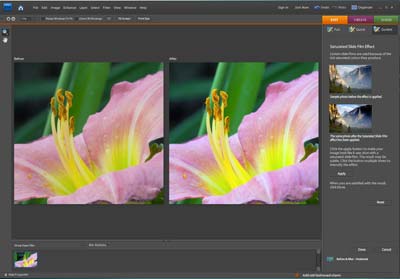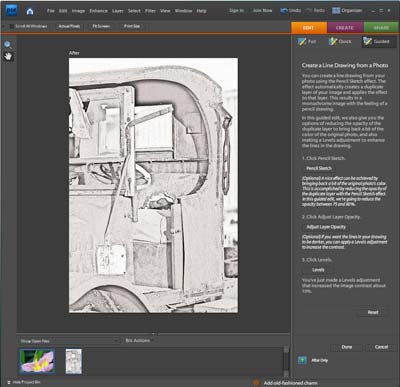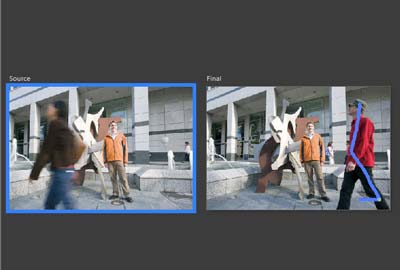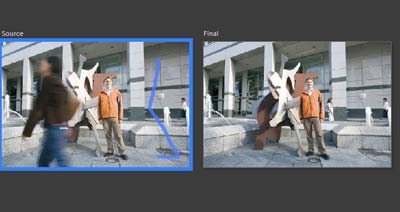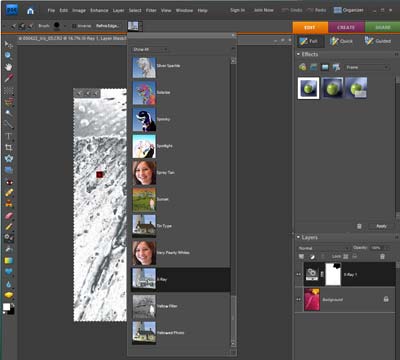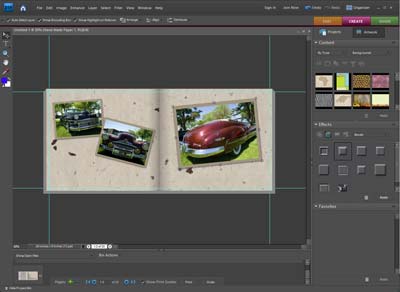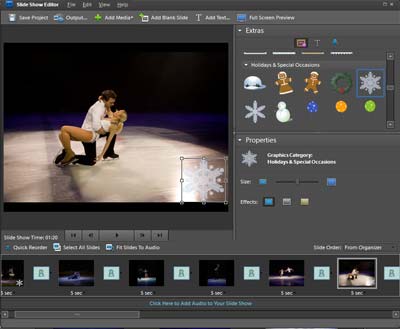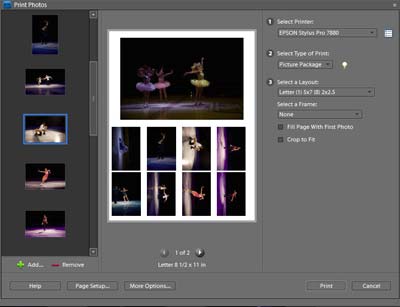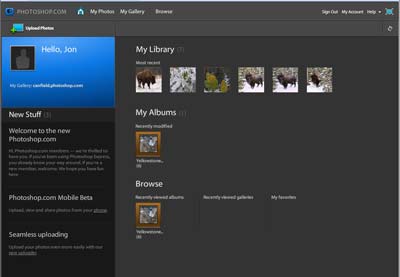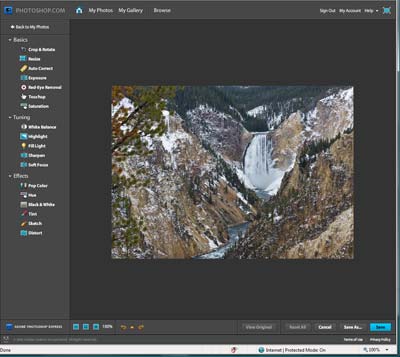Adobe Photoshop Elements 7 Review
Review Date: November 4th 2008
Author: Jon Canfield
Leave a comment about this Review
Introduction

The latest release of Photoshop Elements, Adobe's lower cost and friendlier alternative to Photoshop CS4, is now out for Windows users. With every release, Adobe adds some new features, and makes some existing ones more powerful and easier to use. Version 7 is no exception to this, and blurs the line between Elements and CS4 even further. Let's take a look at what's new and different in Adobe Photoshop Elements 7.
Elements 7 is arranged in four main components. Organizer helps you find, tag, and sort your images. Fix gives you quick access to the most common adjustments you'll make with your images. Create is where you'll find slide shows, calendars, and print projects like books, templates for scrapbooking, and more. Share is where web albums, email, CD/DVD copying, and other similar output types are found.
Ease of Use
Organizer
Organizer has added several new features, and one of the most helpful is the text search. You can start typing and Adobe Photoshop Elements 7 will filter out the displayed images as you type. So, to find all the images tagged with California in my catalog, I only needed to get as far as "cali". You can still browse by selecting the keyword tag, but when you have a long list of keywords, the text search really simplifies finding images and is a welcome addition. This isn't limited to a simple search either. Typing multiple words you can filter the results even more. So, by adding "flower" to the previous "cali", I see only images with the keywords California and flower. You can also use the text search to find images based on date or EXIF data.� If you're a Organizer user, this feature alone is worth the upgrade to version 7.
Editing
There are now three editing modes in Adobe Photoshop Elements 7. Quick Fix has the most common editing features, including lighting corrections, color balance, and sharpening, along with new one-step touch up tools like whiten teeth, blue sky enhancement, and selective black & white conversions.
Guided Edit gives you a list of editing tasks, such as cropping. Creating merged photos, applying effects, and playing actions. Depending on the task you select, Adobe Photoshop Elements 7 will either automatically apply the effect, or walk you through simple adjustments, typically with a single button click to perform the edit.
The Action Player has several available effects, each with their own options. It's as simple as selecting the action you want, such as Special Effects, and then the type of effect, like Faded Ink with Vignette, making it easier to apply adjustments that would have required more interaction with the program in the past.
Photographic Effects lets you easily turn an image into a line drawing, old photo, or Velvia look. The Old Photo setting in particular has a number of options, including what type of black & white conversion, tonal adjustments, texture options to add grain, and Hue/Saturation to tone the image for sepia and other processing looks.
Also new in Adobe Photoshop Elements 7 is the Scene Cleaner. If you have multiple images of the same subject, you can remove unwanted areas that differ with a simple mouse drag. In the example shown here, each shot has someone walking through the scene. By painting a line on the person in red, we can remove that, automatically replacing it with the same area in the other image. Very easy, and much cleaner than the typical cloning adjustment (I wish I had this one when editing my ex-daughter-in-law from some family photos!)
Full Edit is where you have access to everything Adobe Photoshop Elements 7 has to offer. New here is the 2-in-1 Smart Brush. This brush performs the selection and edit in one step. After you select one of the smart brushes, you paint on the image where you want the effect to be shown. Elements 7 creates a layer mask as you paint and applies the selected effect. If you want to experiment with other effects, you can just select them from the list and your image will automatically be updated to use the new effect.
Adjustment layers can now be edited separately with the Smart Brush Each layer ads a adjustment pin that gives you access to the controls for that adjustment, making it easy to modify your changes as you go along.
Surface Blur is a quick and easy way to smooth selected areas of an image, such as skin, for a better effect.
Creating
Adobe Photoshop Elements 7 adds a number of new templates and themes for output projects, including photo books. You can rearrange layouts and pages, and let Elements auto-fill your pages.
Camera Raw has been updated and you can use raw images in your projects without going through the Camera Raw plug-in � Elements 7 will automatically apply default adjustments to your raw images.
Slideshows can include both still and video and output to various formats including InstantMovie (with Premier Elements 7) that automatically adds video effects, transitions, motion effects, and other goodies.
Even without Premiere Elements 7, the slideshow features in Adobe Photoshop Elements 7 are some of the best available.
Sharing
Online Albums use Flash to create interactive photo shows. There are a variety of templates included with Elements, and once the album is created you can easily upload to Photoshop.com or export to CD/DVD or FTP.
Printing is relatively unchanged from the previous version of Elements. You still have options for individual prints, contact sheets, or Picture Packages, and as fitting for Elements, the UI is easier to grasp for the typical person that doesn't want to invest time learning the ins and outs of printing.
Finally, there is Photoshop.com. This online service, available in a free Basic or a subscription Plus package, lets you post your images online and gives you editing features for those images. Plus members can receive new content, such as templates and backgrounds that will be downloaded automatically for online or offline use. Additionally, automatic backup is available for both levels. The Basic package gives you 2GB of storage space, while the Plus package increases this to 20GB.
Sharing features let you select an album and choose whether to share publically, or e-mail to friends to keep the images private from anyone you don't wish to allow access to.
Conclusion
 |
|
|
Ratings (out of 5) |
|
| Features | 4.5 |
| Ease-of-Use | 4.5 |
| Value for Money | 5 |
Adobe Photoshop Elements 7 is a solid upgrade to this longtime standard for ease of use. The new tools, such as Smart Brushes, Scene Clean, and Play Actions make the program even more useful than before while reducing complexity for the casual user. Photoshop.com is a nice addition and makes accessing and sharing your images from anywhere much easier than before. It's long been my feeling that Elements does everything that 80% of the users need. With this latest release, I think even more people will find that Adobe Photoshop Elements 7 is the only image editing program they need to consider.