Silkypix Developer Studio Review
Review Date: May 30th 2008
Author: Jon Canfield
Leave a comment about this Review
Introduction

It's easy to see that shooting in the RAW format is becoming more mainstream. There are a number of programs available now to process these RAW images, from Adobe, Apple, Phase One, and others. One of these programs is Silkypix Developer Studio from Shortcut Software. Silkypix isn't quite an all in one solution. Yes, it'll convert your RAW images, and yes you can edit RAW, JPG, and TIFF files, and do it all non-destructively. You can't do basic organizational and keywording tasks though, so you'll still need another program for this. With that in mind, let's take a look at what Silkypix Developer Studio does do, and how it compares to some of the other options.
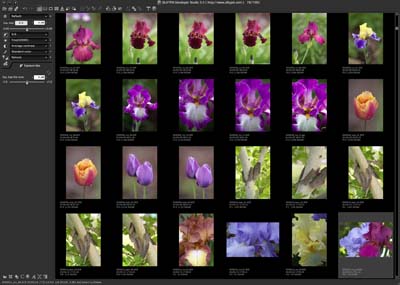
Figure 1
Ease of Use
To get started, point Silkypix Developer Studio to either the file or folder you want to work with. Silkpix quickly builds thumbnails, so working with folders isn't a problem. Scrolling is a bit jerky when dealing with thousands of files, even on my well equipped Mac Pro. I'd put performance in this area about equal to Adobe Bridge.
The user interface defaults to the current hip dark gray but gives you the option to switch to a 18% gray or light gray �skin�. I preferred the default dark UI, although the icons and text are a bit harder to read in this configuration. The area around your working image is always displayed in 18% gray, giving you a nice neutral working area.
There is an extensive toolbar across the top of the window for common actions, including file operations, printing, view layouts, cropping, and developing, which is what Silkypix Developer Studio calls saving a file to TIFF or JPG. Along the left side of the window are the main adjustment tools.
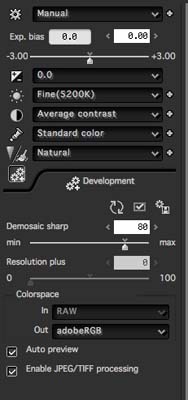
Figure 2
Along with the usual controls like exposure, white balance, and contrast, Silkypix Developer Studio adds some unique adjustment tools like the Fine Color Controller tool that works by moving a dot for specific color ranges to change hue, saturation and luminance. Yes, other programs have a similar function, but Silkypix presents this in a very intuitive way.
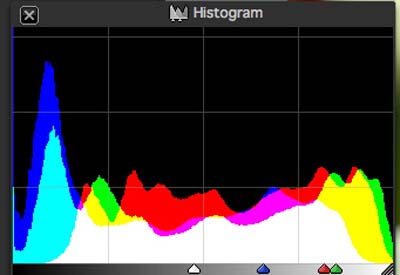
Figure 3
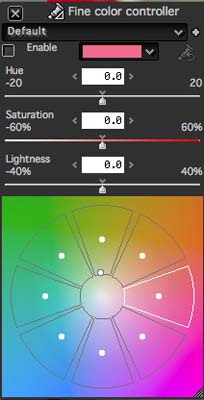
Figure 4
Silkypix Developer Studio includes a number of presets for most of the adjustment tools. A good example of this is the White Balance tool. It's great if your image happens to fit into one of the presets, and with these choices a large percentage of them will.
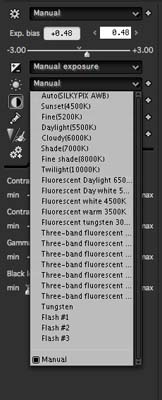
Figure 5
For those times that you need more control, you can create custom settings. For example, the white balance custom settings give you control over both color temperature and tint, and add in the option to adjust for darks separately. The two eye droppers in the custom tool allow you to click to select either gray balance or skin tones.
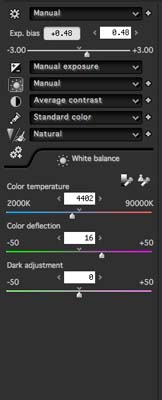
Figure 6
A third option uses a familiar color wheel to adjust by hue and saturation. Personally, I find this method hit and miss and wouldn't use it in my workflow. A better option is to right click for a context menu at the point you wish to neutralize and select Gray balance here. You can also use this for skin tones by choosing Set skin color here.
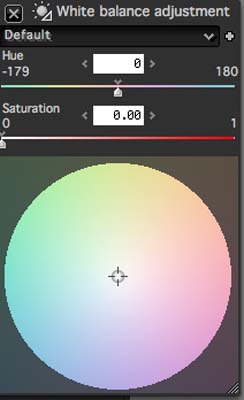
Figure 7
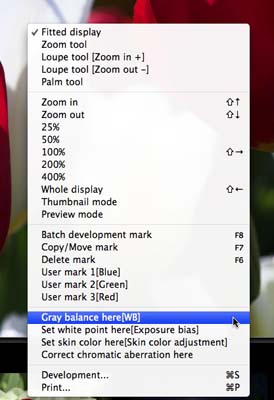
Figure 8
The Curves tool is a useful addition, and works much the same way as Curves in Photoshop does. You can add points to fine tune the adjustment, work on the composite RGB data, or on individual color channels. The Highlight control gives more control over this area than any other tool I've seen, and even includes dynamic range optimization.
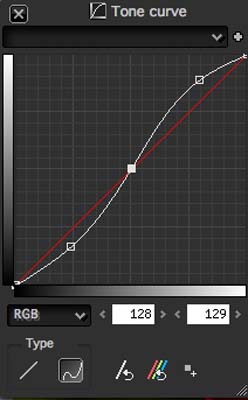
Figure 9
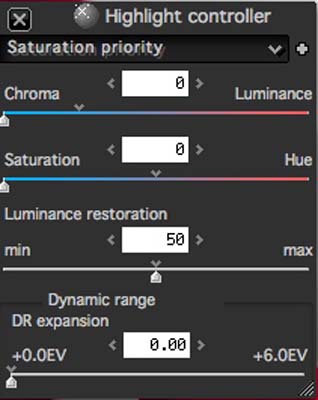
Figure 10
With the number of options available, it's easy to get lost in what you've done to one image when you want to apply those changes to a group of similar exposures. To assist with this, there is the �Taste� settings, where you can�add custom settings to the preset lists for the various adjustment tools.
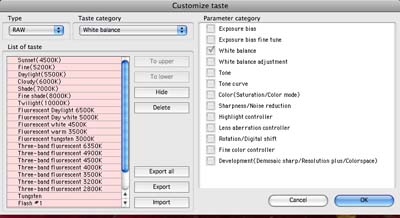
Figure 11
If you want to apply all development settings to multiple images for future use, you can save them to the �Cloakroom�, a holding area of up to four different settings. Alternatively, you can copy and paste development settings within that editing session.
When it comes to output, Silkypix Developer Studio is a color managed application. Full support for softproofing is built into the program, letting you work on image adjustments in the color space you'll be outputting to, very handy for printing where the gamut is often smaller than the screen. When it comes to saving files, you have the option of sRGB or Adobe RGB.
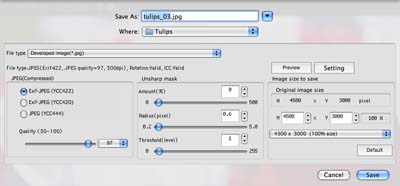
Figure 12
The printer dialog has options to print individual images or contact sheets, automatically creating a new page as needed based on the selected paper size. The Basic tab controls layout settings, while the Detail tab has sharpening and color space settings.
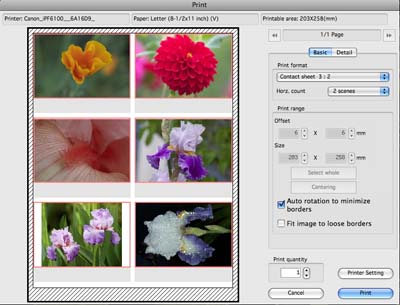
Figure 13
Finally, when all editing work is finished, you can develop, or convert, your images to TIFF or JPG. If you have multiple images, a batch processing feature is available that has quite a bit of power. You can mark images for batch processing as you go along and Silkypix Developer Studio will automatically use these in the development operation.
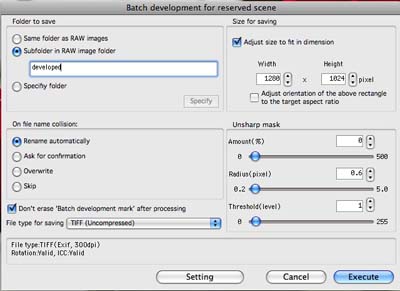
Figure 14
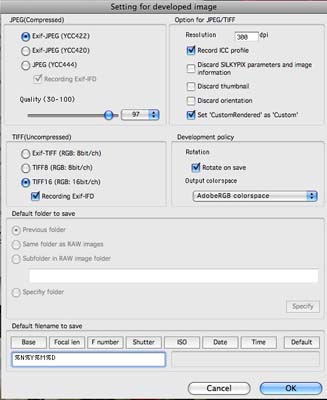
Figure 15
The basic Batch dialog has the usual options, but the power in batch processing is in the Settings dialog, where you get more file type settings and can include variables to build file names.
Of course, it all comes down to the quality of the converted file. After all, no matter how good a program is to use, unless the output is excellent, it's not worth the disk space it uses. In this area, Silkypix Developer Studio does a very good job. With some work it's possible to create images that are every bit the equal, and in some cases exceed, those from Adobe Camera Raw, Lightroom, and Aperture.�In particular, images with dense shadow detail and borderline highlight data were handled very well.
Conclusion
 |
|
|
Ratings (out of 5) |
|
| Features | 4 |
| Ease-of-Use | 3.5 |
| Value for Money | 4 |
Silkypix Developer Studio is a feature rich program that brings a learning curve with it, so don't expect to sit down and immediately start producing top quality output. But, once you've learned how the controls work, it's capable of excellent results. I'd like to see organizational features added to the program to help it compete with Capture One and Bibble, among others, but I'm impressed with the feature set and the end results. If you're looking for a RAW conversion program, Silkypix Developer Studio is well worth investigating.
