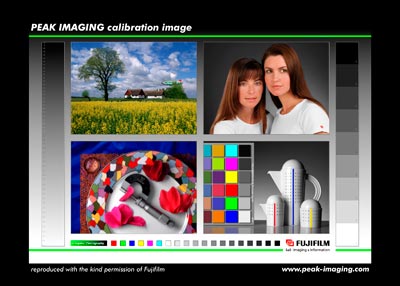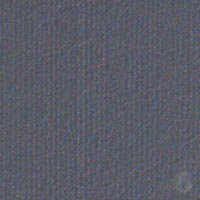Epson PictureMate
Review Date: April 4th 2005
Image Quality
The Epson PictureMate image quality is very impressive straight out of the box. Prints made on the supplied glossy paper were true to the original image, with no discernible colour shifts. I was impressed by the colour accuracy - there is no need to mess around with ICC profiles or Adobe Photoshop to obtain accurate colour rendition. The Epson PictureMate really did deliver "what you see is what you get" prints. Importantly they are both touch dry and waterproof straight out of the printer, perfect for showing them off to friends and family. The glossy paper has a nice weight and feel that is very similar to glossy prints that you get from a photo lab. Epson have even left the back of the paper blank so that you can't tell that it came from an Epson printer.
There are a couple of important things to note, however, about prints made by the Epson PictureMate, which quickly become apparent when you look at them more closely. A print from the PictureMate looks great at about 10 inches away, but close-up you can easily see a horizontal banding effect, as shown in the example below. All scans were made using the Canon MP360 Scanner.
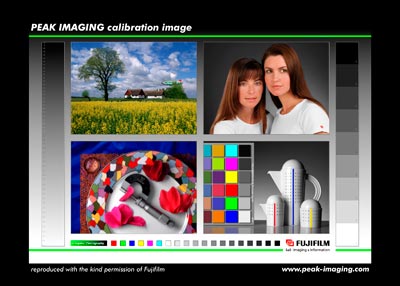 |
| The original standard calibration image |
| |
 |
| A 600ppi scan of the standard calibration image |
| |
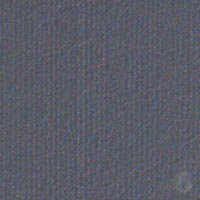 |
| A 600ppi scan of the grey swatch #6 from the standard calibration image shown above |
| |
The only way that I could improve the print quality to what it really should be anyway was to connect the PictureMate to a computer and select Enhance Fine Details in the printer driver. This drastically improved the print quality, removing the banding effect as shown below, but doubled the print time to over 4 minutes and meant that you had to connect the printer to your computer, losing all the benefits of being able to print directly from a memory card or via PictBridge. Selecting Enhance Fine Details also affected the overall picture; the shadow areas have become much lighter compared to the print made using the standard settings. There are two similar sounding settings in the printer menu - Enhance Colour Correction and Fix Colour Correction - but these did not noticeably improve the quality in the same way as selecting Enhance Fine Details.
 |
| The original shot |
| |
 |
| A 600ppi scan of a print made using the standard settings |
| |
 |
| A 600ppi scan of a section of the above print made using the standard settings |
| |
 |
| A 600ppi scan of a print made with Enhance Fine Details turned on |
| |
 |
| A 600ppi scan of a section of a print made with Enhance Fine Details turned on |
| |
The other quality problem was a vertical line of dots on the left hand side of each print that was noticeable when looking at the print from a certain angle, presumably where the PictureMate's rollers had left a mark as the paper was fed through the printer. This is less significant and visible than the banding issue but still annoying none-the-less.
 |
| A 600ppi scan of a section of a print, magnified by 300%. Notice the regular line of lighter pixels. |
| |
Overall the Epson PictureMate produces accurate prints that match traditional lab photos in terms of their glossiness and handling qualities. Unfortunately they don't fare as well at closer than normal viewing distances, with a distinct banding effect and roller marks clearly visible.
Compare Prices
Support PhotographyBLOG: Buy the Epson PictureMate from
one of our affiliate retailers: