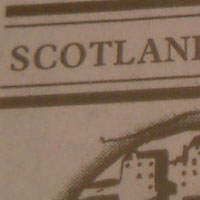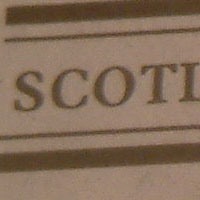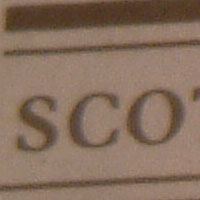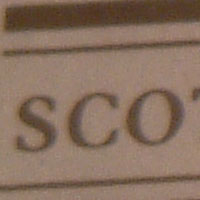Fuji Finepix M603
Review Date: 20th November 2003
|
Image Quality
All of the sample images in this Review were taken using the default 3M 2048x1536 mode, which gives an average image size of around 500Kb and allows a massive 850 images to be stored on a 512Mb Compact Flash memory card!
Noise
There are 5 ISO settings available on the M603, but you can only select which one to use when the camera is set to Manual mode (the default mode is Auto). Note that ISO 800 and 1600 are only available when the file quality setting is 1M; they aren't available at the 3M and 6M settings. Here are some 100% crops which show the noise levels for each ISO setting:
ISO 160 (100% crop) |
ISO 200 (100% crop) |
 |
 |
ISO 400 (100% crop) |
ISO 800 (100% crop) |
 |
 |
ISO 1600 (100% crop) |
|
 |
|
The noise levels look reasonably good at all of the lower ISO levels (160, 200, and 400). I really couldn't detect that much difference between them. Selecting ISO 800 and 1600 had a strange effect on the white balance of the image, which has taken on a strange pink hue.
3M vs 6M File Quality
Fuji have differentiated their cameras from the competition during the past few years by claiming that despite only having, for example, a 3 megapixel CCD, the camera can deliver a 6 megapixel image that maintains the same quality. I'll let you make up your own minds, so here are some 100% crops which show the various file quality settings of the M603 (click on them to open the original file):
1M |
3M |
6M (Normal) |
6M (Fine) |
Vignetting
Whilst taking the images for the ISO noise test shown above, I noticed quite a lot of vignetting, or darkening, in the corners of the images. The zoom was at its longest telephoto setting of 76mm, with the subject a few feet away from the camera. In normal shooting conditions this level of vignetting was not apparent (see the sample images below).
Sharpening
Here are two 100% crops which have been Saved as Web - Quality 60 in Photoshop. The right-hand image has had some sharpening applied in Photoshop. As you can see, the out-of-the camera images are slightly on the soft side and will benefit from some sharpening during post-processing.
Original 100% Crop |
Sharpened 100% Crop |
 |
 |
 |
 |
Chromatic Aberrations
As with most digital cameras, the M603 does suffer from some chromatic aberrations, especially in high-contrast photographs. In the sample image shown below, I was standing under a tree with the sun positioned just to the left of the main subject in the photograph. Consequently the edges of the leaves at the top of the frame, especially in areas of details like the intricate branches shown below, exhibited some purple-fringing.
 |
Overall Image Quality
The M603's images were on the whole pleasing, with saturated colours and relatively little noise at the 160, 200 and 400 ISO settings. Exposure was generally accurate, although the camera did have a tendency to burn-out the highlights. The images could benefit from a little more sharpening, but unfortunately this can't be changed in-camera, so it will have to be done on your computer using Photoshop or an equivalent software package. At the 3M quality setting the images are large enough to print up to 7x5 inches at 300dpi, or A4 at 175dpi. Personally I would probably ignore the 6M quality settings and use Photoshop or a dedicated program like Genuine Fractals to increase the file size if I wanted to make a larger print, although the 6M setting does provide a quick and convenient way to do this.
|