HP Photosmart 8750
Review Date: April 11th 2005
|
Image Quality
The HP Photosmart 8750 image quality is excellent straight out of the box. Colour prints made on the HP Premium Photo Paper were true to the original image, with no discernible colour shifts. I was amazed by the colour accuracy - there was no need to mess around with custom ICC profiles or Adobe Photoshop to obtain accurate colour rendition. The HP Photosmart 8750 really did deliver "what you see is what you get" prints using the supplied ICC profiles. The HP Premium Photo Paper also has a nice weight and feel similar to a traditional print from a photo lab.
I used 7 test target files from the Kodak Professional Color Management Check-Up Kit (provided by Colour Confidence) to evaluate the colour accuracy of the HP Photosmart 8750. They are supplied both as JPEG files in the sRGB colourspace and as physical reference prints made on Kodak Endura paper. Each Kodak reference print was scanned on a Canon Smartbase MP360 flatbed scanner at 600ppi. I then printed all 7 JPEG images on the HP Photosmart 8750 and also scanned them on the Canon scanner. Below are a series of scans of the Kodak reference prints and the corresponding print of the same image from the HP Photosmart 8750.
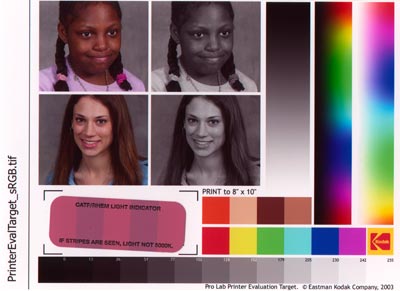 |
| Original Kodak Reference Print |
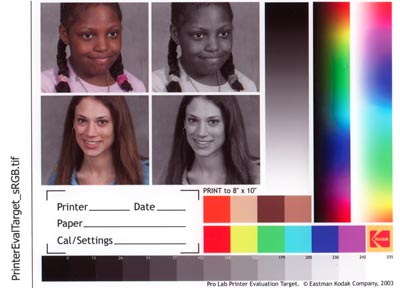 |
| HP Photosmart 8750 |
 |
| Original Kodak Reference Print |
 |
| HP Photosmart 8750 |
 |
| Original Kodak Reference Print |
 |
| HP Photosmart 8750 |
 |
| Original Kodak Reference Print |
 |
| HP Photosmart 8750 |
 |
| Original Kodak Reference Print |
 |
| HP Photosmart 8750 |
 |
| Original Kodak Reference Print |
 |
| HP Photosmart 8750 |
 |
| Original Kodak Reference Print |
 |
| HP Photosmart 8750 |
Black and White
If you are interested in black and white photos, then you should definitely consider the HP Photosmart 8750, which produces stunning black and white prints when the No. 100 Gray photo cartridge is installed instead of the Black cartridge. There is absolutely no hint of a colour cast in black and white prints from this printer - they are the most neutral that I have seen from any inkjet printer. The fact that you can easily switch between colour and black and white from print to print is an added bonus.
 |
| Black and White Print |
Maximum DPI Vs Best Quality
I printed out the same image at the Best quality setting and the 4800 optimized dpi quality setting (only available when printing via a computer). The 4800 dpi setting takes almost twice as long as the Best setting and presumably uses more ink. I compared the 2 prints side by side and couldn't see any discernible difference between them. I would advise you to print all of your photographs at the Best setting and save yourself some time and money.
 |
| Maximum DPI |
 |
| Best |
9 Colour vs 8 Colour Inks
HP have added a 9th colour, blue, to the inkset used in the HP Photosmart 8750, claiming that:
"The new HP 101 Blue Photo Inkjet Print Cartridge allows photographers to realise their vision in true colour, from landscapes to seascapes, by providing 25 percent more blue chroma than 8-ink printing. Combining the blue ink with the other colours in greyscale printing improves colour accuracy in prints and produces consistent and controlled neutral tones. This is achieved by using grey inks as a component of each colour to make it lighter or darker. In contrast, competitor printing systems mix colour inks to create composite grey which generates hue shifts and increases the risk of graininess. This significant difference makes the HP Photosmart 8750 Professional Photo Printer the ideal solution for high quality black and white as well as colour printing."
I compared photos of Tower Bridge and the Lloyds Building in London made on the 8-colour HP Photosmart 8450 printer and the same image printed on the 9-colour Photosmart 8750 (both on the same HP Photo Plus Satin paper). The prints made on the 8750 do have a more vibrant blue, and HP's claim that the new ink improves general colour accuracy also seems to be true - for example, the turrets of Tower Bridge are much more neutral in the HP Photosmart 8750 print than in the 8-colour 8450 version, which have a distinct blueish hue. The results are shown below:
 |
| 8-Colour (HP Photosmart 8450) |
 |
| 9-Colour (HP Photosmart 8750) |
 |
| 8-Colour (HP Photosmart 8450) |
 |
| 9-Colour (HP Photosmart 8750) |
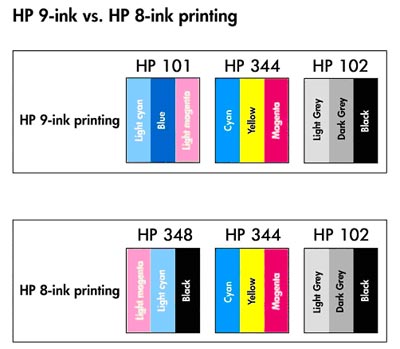 |
| HP's Technical Explanation |
|
"The goal of HP’s colour scientists, chemists, and engineers in designing the new printing system of the HP Photosmart 8750 was to expand the printer’s gamut of colours. The printer’s colour gamut is the set of colours the printer can reproduce and is often represented in a three-dimensional space where the axes are hue (colour value), saturation (the purity of the colour), and luminescence (the brightness or darkness of the colour). HP’s goal is to make the printer’s colour gamut match closely with the sRGB colour space, which is the colour model used by most consumer digital cameras and monitors to record and display images. In reds and greens, the HP 8-ink colour gamut already surpasses traditional silver-halide photo prints. But the sRGB colour space extends further into the blues than 8-ink printing can reproduce. In order to improve the colour gamut, the obvious solution was to develop a new specially formulated blue ink. With 9-ink printing and the HP 101 Blue Photo Inkjet Print Cartridge, HP has met the goal to extend the colour gamut to match more closely with the sRGB colour space. In essence, with HP's new 9-ink technology it is possible to print more vivid colours which are captured by a digital camera." |
Points to Note
There are a few things to note about prints made by the HP Photosmart 8750. The prints are not touch dry straight out of the printer - I left them for 24 hours to dry fully before handling them. The instructions that come with the HP Premium Plus Photo Paper tell you to leave the print for 7 days before placing it behind glass or in a photo album!
When printing in black and white, the print driver software doesn't allow you to select Managed by Application as the Color Management option. Instead you have to select ColorSmart/sRGB or Adobe RGB. If you print a borderless black and white photo, you can't select Black Print Cartridge Only as the Grayscale option, only the High Quality option which also uses the colour cartridge (and therefore may introduce unwanted colour casts). Black and white prints made on matt paper using the supplied ICC profile had a distinctly warm sepia cast - pleasing, but not exactly accurate to the original image.
Overall the image quality from the HP Photosmart 8750 is nothing short of breath-taking, both in colour and black and white. Colours are accurate straight out of the box using the standard ICC profiles and the black and white output is completely neutral.
|
